Testing
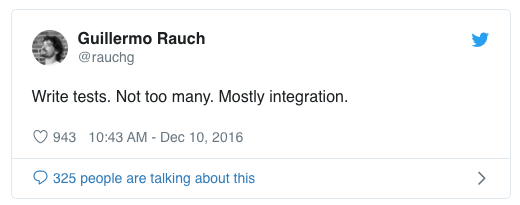
Before starting this section, I'd highly recommend reading Develop, Preview, Test by Guillermo Rauch.
Checkly
Checkly allows you to monitor the performance and correctness of your API endpoints & vital site transactions from a single, simple dashboard.
Under the hood, Checkly uses Puppeteer. It allows you to control you browser in a "headless" fashion. This means you can write scripts to interact with your website. Neat!
Checkly abstracts away setting up any infrastructure and allows you to focus on writing your tests. You're inside a function that will later be invoked to run your check.
Configuring Checkly & Vercel
Setting up Checkly + Vercel is easy thanks to the Checkly GitHub app. After connecting your account, navigate to an individual check. Under the CI/CD tab, you can link it to the corresponding repository. Now, whenever you open a pull request on GitHub, the check will execute.
Creating a Browser Check
Let's create a check that will run over every pull request (PR). If the test passes, then the PR is green and we are good to merge. Let's start with a really simple test, and then we'll expand it to a full end-to-end test.
This check sets up Puppeteer, launches a browser, and navigates to our website. Then, it makes a simple assertion to ensure that the title of the page is correct.
const assert = require('chai').assertconst puppeteer = require('puppeteer')
const browser = await puppeteer.launch()const page = await browser.newPage()
await page.goto('https://fastfeedback.io')
const title = await page.title()
assert.equal(title, 'Fast Feedback')
await browser.close()We can also do more complex checks here, including taking screenshot, if we want. If you want to use the URL from your deploy preview, you can use the ENVIRONMENT_URL environment variable that Vercel sets.
process.env.ENVIRONMENT_URL || 'https://fastfeedback.io'Login Form
Unfortunately, there doesn't appear to be a good way to test Google or GitHub login through a headless browser. No worries, though! Firebase Authentication allows you to sign-in with email, so we can enable that option and create a new account for our Checkly automated test.
- Inside the Firebase Console, go to Authentication
- Click on Sign-in method
- Enable email/password
- Click on Users
- Add a new user for Checkly to login with
Now, we can update our useAuth hook to support logging in with username/password.
lib/auth.js
const signinWithEmail = (email, password) => { setLoading(true) return firebase .auth() .signInWithEmailAndPassword(email, password) .then((response) => { handleUser(response.user) Router.push('/sites') })}Finally, we can create a login form that allows the user to enter the credentials previously created and log into the application.
pages/login.js
import { Box, Button, Flex, FormControl, FormErrorMessage, FormLabel, Input, Stack, Icon, useToast,} from '@chakra-ui/core'import { useForm } from 'react-hook-form'import { useState } from 'react'
import { useAuth } from '@/lib/auth'import Page from '@/components/Page'
const Login = () => { const toast = useToast() const [loading, setLoading] = useState(false) const { signinWithEmail } = useAuth() const { handleSubmit, register, errors } = useForm()
const onLogin = ({ email, pass }) => { setLoading(true) signinWithEmail(email, pass).catch((error) => { setLoading(false) toast({ title: 'An error occurred.', description: error.message, status: 'error', duration: 5000, isClosable: true, }) }) }
return ( <Flex align="center" justify="center" h="100vh" backgroundColor="gray.100"> <Stack as="form" backgroundColor="white" borderRadius={[0, 8]} errors={errors} maxWidth="400px" onSubmit={handleSubmit((data) => onLogin(data))} px={8} py={12} register={register} shadow={[null, 'md']} spacing={4} w="100%" > <Flex justify="center"> <Box as="a" href="/" aria-label="Back to homepage"> <Icon color="black" name="logo" size="64px" mb={4} /> </Box> </Flex> <FormControl isInvalid={errors.email && errors.email.message}> <FormLabel>Email Address</FormLabel> <Input autoFocus aria-label="Email Address" id="email" name="email" ref={register({ required: 'Please enter your email.', })} placeholder="name@site.com" /> <FormErrorMessage> {errors.email && errors.email.message} </FormErrorMessage> </FormControl> <FormControl isInvalid={errors.pass && errors.pass.message}> <FormLabel>Password</FormLabel> <Input aria-label="Password" name="pass" id="password" type="password" ref={register({ required: 'Please enter a password.', })} /> <FormErrorMessage> {errors.pass && errors.pass.message} </FormErrorMessage> </FormControl> <Button id="login" type="submit" backgroundColor="gray.900" color="white" isLoading={loading} fontWeight="medium" mt={4} h="50px" fontSize="lg" _hover={{ bg: 'gray.700' }} _active={{ bg: 'gray.800', transform: 'scale(0.95)', }} > Login </Button> </Stack> </Flex> )}
export default LoginLogin Test
Let's write a check that logins into the application and ensures critical pieces are working as expected.
You can adapt this to your application using the following workflow.
- Determine the route the check will take
- Figure out the routes/buttons/inputs used
- Add IDs to elements we'll need to target
- Deploy your application with the latest changes
There are a few different functions you'll likely use to navigation around your application inside the check.
page.goto(route)- Navigate to a specific routepage.type(id, text)- Control the browser to typepage.click(id)- Control the browser to clickpage.waitForSelector(id)- Ensure element is visible beforetype/click
const puppeteer = require('puppeteer')const browser = await puppeteer.launch({ headless: false })const page = await browser.newPage()
const BASE_URL = process.env.ENVIRONMENT_URL || 'https://yourdomain.com'
await page.setViewport({ width: 1280, height: 800 })await page.goto(`${BASE_URL}/login`)
const navigationPromise = page.waitForNavigation()
await page.type('#email', 'checkly@yourdomain.com')await page.type('#password', process.env.PASSWORD)await page.screenshot({ path: 'login.png' })
await page.waitForSelector('#login')await page.click('#login')
await page.waitForSelector('#button')await page.click('#button')
await page.waitForSelector('#input')await page.click('#input')await page.type('#input', 'Checkly')
await page.screenshot({ path: 'input.png' })
await browser.close()Puppeteer Recorder
You can use the Puppeteer Recorder to record your browser interactions and automatically generate a Puppeteer script. This sounds great in theory, but doesn't work well with CSS-in-JS, because it has auto-generated class names that change.
Dashboard
If you'd like, you can create a public dashboard showing off your checks. Here's the Fast Feedback dashboard, for example.